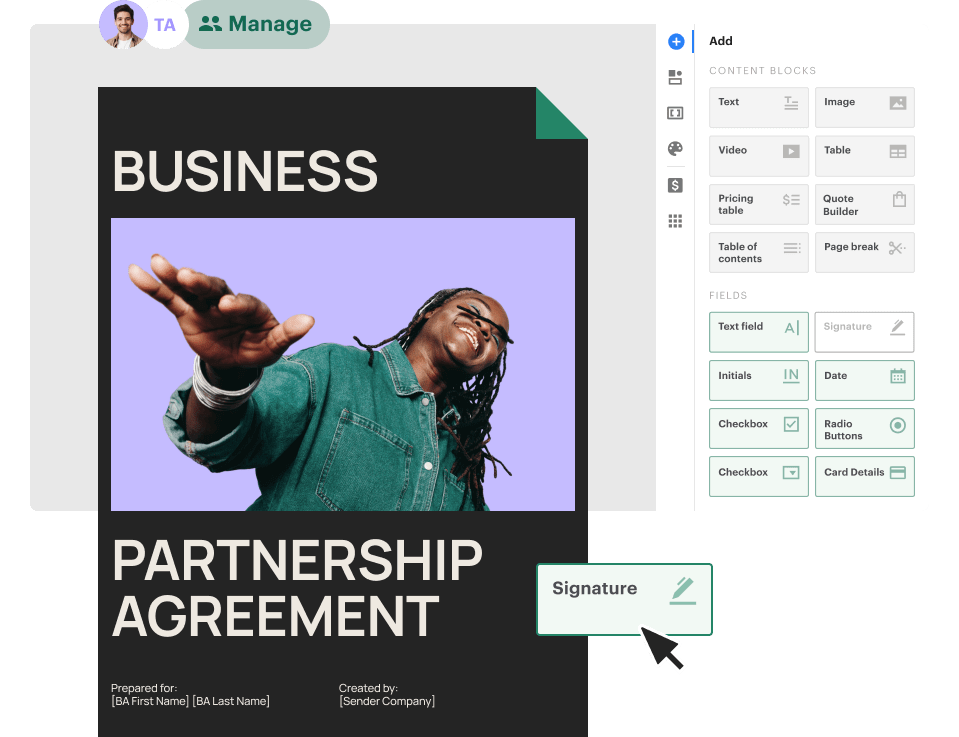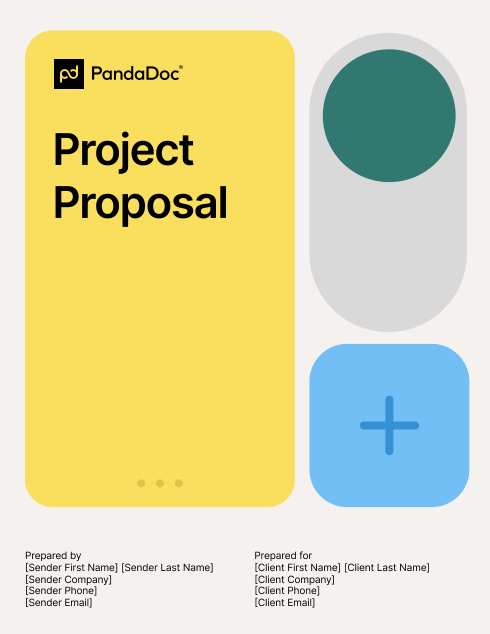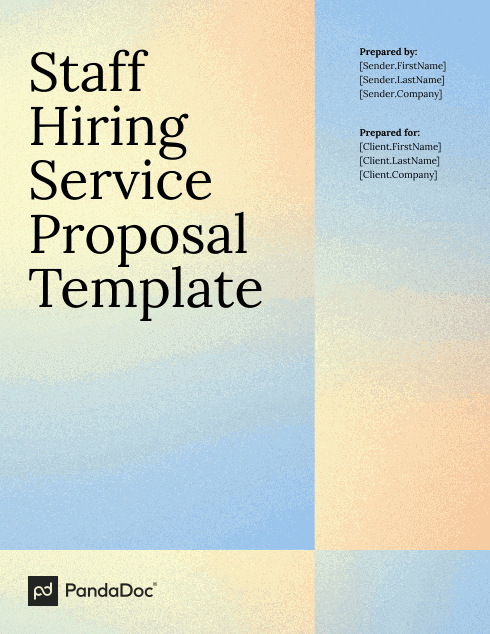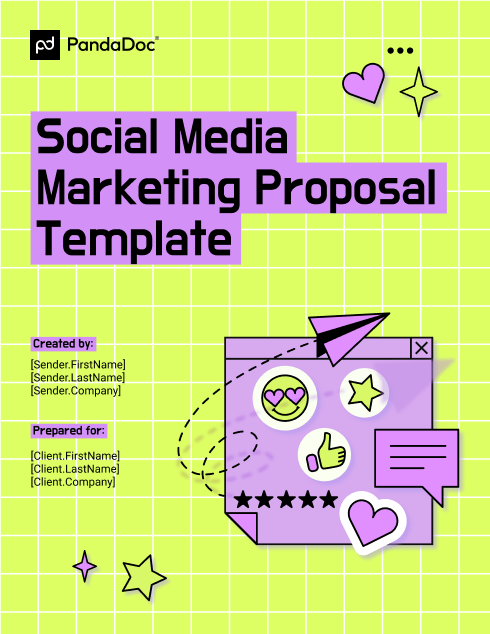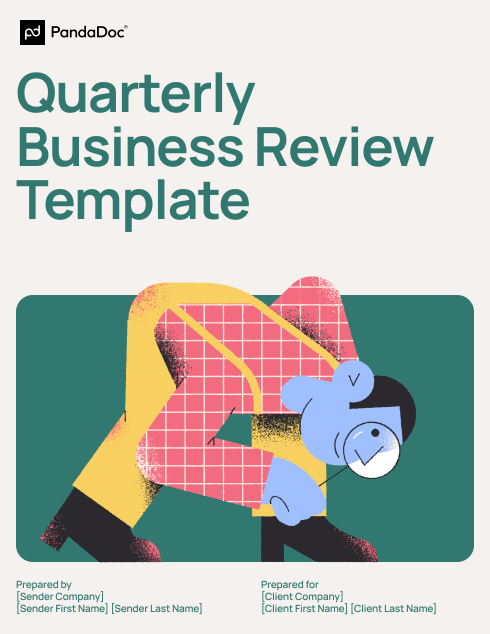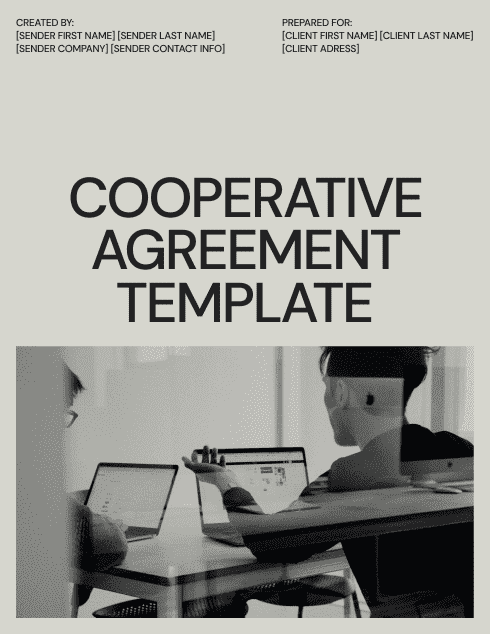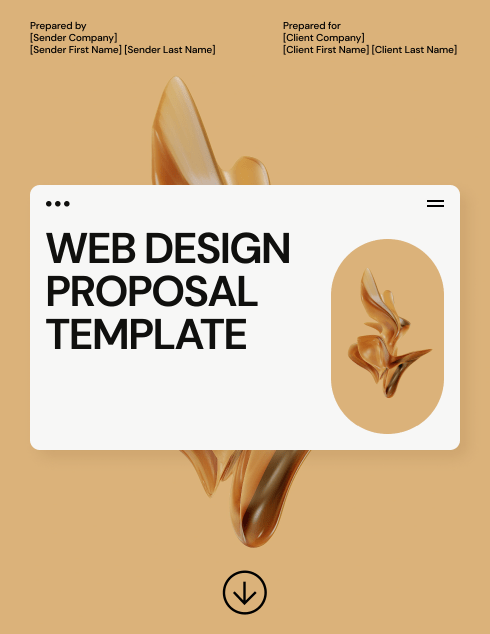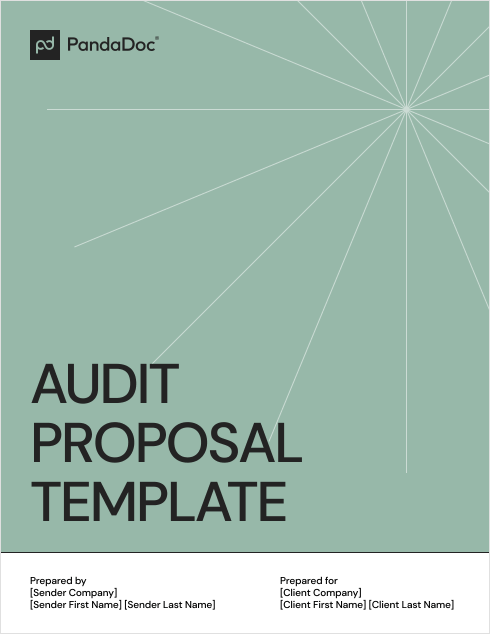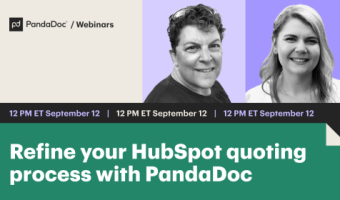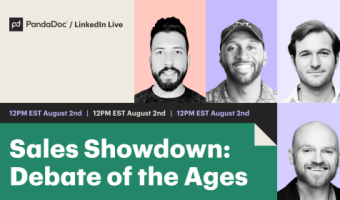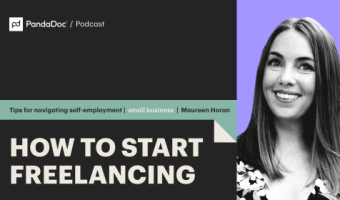Share documents in minutes
Drag-and-drop editing helps you build them fast, with your choice of 750+ ready-to-use, free templates. You can also customize your own dynamic versions.
“Most of our time used to be taken up by administrative work whereas now we can focus on building out programs to help our employees and our company culture.”